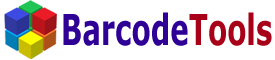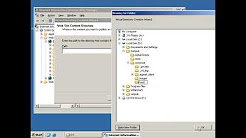|
|
|
| ISAPI | |
|
ISAPI Extension is a technology that allows you to extend the functionality of an IIS server. Our ISAPI Extension is a single DLL file that can be executed
directly by the IIS server.
The use of ISAPI Extensions for generating barcodes on the Web is the simplest and most effective solution for an IIS server:
All our barcode ISAPI Extensions are tested with the Microsoft Web Application stress tool. Testing showed their high reliability and stability. |
|
| Installing the barcode ISAPI Extension on a Windows (IIS) server | |
|
We will go through the installation of the bar code ISAPI generator onto the server IIS 6.0.
Some variations are possible if you install it on other servers. Download and install the necessary ISAPI Extension from our site:
Create a Virtual Directory and copy the file (barisapi.dll for Linear Barcodes, dmisapi.dll for DataMatrix and pdf417isapi.dll for PDF417) of the ISAPI extension to it. Set "Execute permissions" in the properties of the Virtual Directory as shown in the picture below. 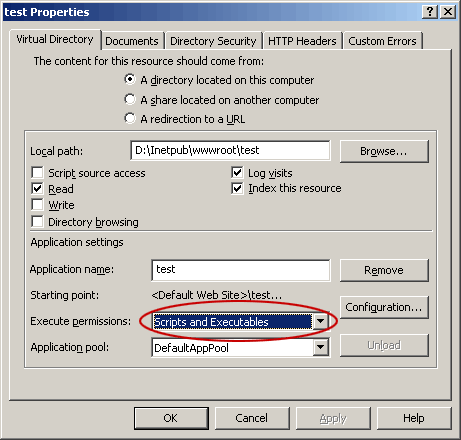
And the last. You must add ISAPI Extensions to the list of allowed "Web Service Extensions". If you do not do it, you will get error 404: HTTP Error 404 - File or directory not found. To do it, start Internet Information Service (IIS) Manager, click "Web Service Extensions" and add the ISAPI extensions as shown in the picture. 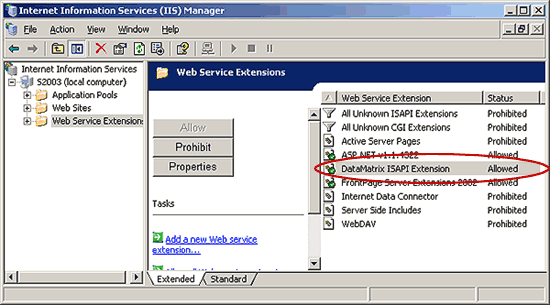
Also, you can allow "All Unknown ISAPI Extensions", but we do not recommend that you do it for security reasons. You can also find information about installing ISAPI onto the Microsoft IIS server on the Microsoft site. |
|
| Using the ISAPI Extensions | |
|
Install the ISAPI Extension, see above.
You can use the ISAPI right after that. Enter the address of your barcode ISAPI Extension into the browser address bar and you should see the barcode image. You can see a sample DataMatrix barcode below. 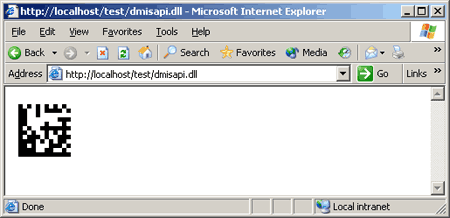
You can specify parameters to customize the barcode. For example, use the data parameter to encode the string "HelloWorld" in DataMatrix. http://localhost/test/dmisapi.dll?data=HelloWorld See the corresponding description for more detailed information about the parameters of the ISAPI Extension (click ISAPI in the menu to the left and then, for example, click DataMatrix). You can use the barcode ISAPI generator in an IMG tag of your HTML page. For example: <html>You will see a page like the one shown below. 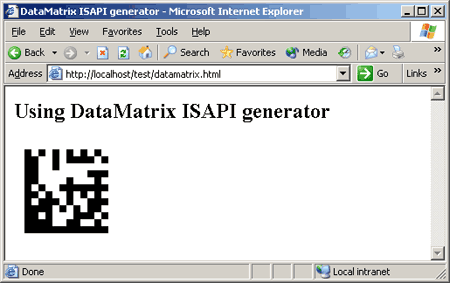
|
|