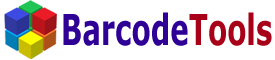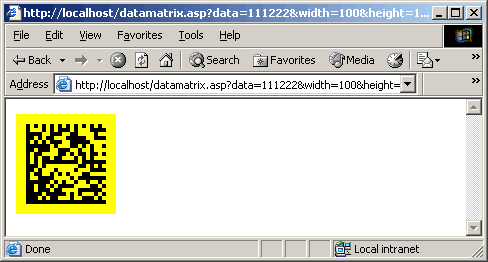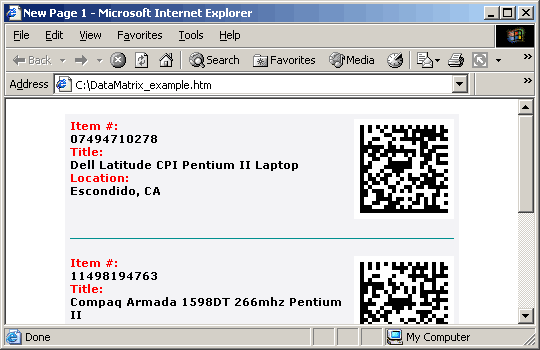How to use DataMatrix Barcode ActiveX on an IIS server |
|
http://localhost/datamatrix.asp(this address may vary depending on your configuration of IIS and on the location of the file datamatrix.asp) You should have a barcode with default parameters displayed on the screen. To customize the barcode, you can specify the parameters in the following way for example: http://localhost/datamatrix.asp?data=111222&width=200&height=100&backcolor=yellow&picture=gif As a result, you will get approximately the following barcode.
<IMG src="http://localhost/datamatrix.asp?data=11498194763&width=100&height=100" width=100 height=100 alt="">Besides, you can insert any other HTML tags into this page as well.
All the abovementioned files are included in the installation package. |
The features described on this page require a Server License. |