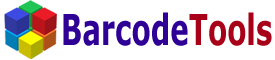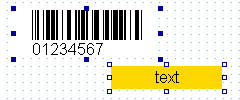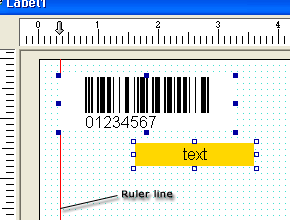Objects editing |
|
To start editing an object you should select it using the mouse. You can select several
objects on the label (a group of objects), the group of objects can be selected by marking the
rectangle area on the label containing the necessary objects, or by holding the "Shift" key and
clicking the necessary objects, so that the last clicked object would be the most active in the
group. What does active mean? It means this object properties values will be displayed in the
object properties window, alongside with this you can align other selected objects according to
the active one by clicking a button on the "Alignment/rotation" panel. The active object is marked
by little painted rectangles, e.g. the barcode is active on the picture below.
If a group of objects is selected their common properties only will be displayed in the object properties window, and changing one of the properties will influence this property in the whole group. You can move a group of objects as well as single ones using the mouse or the arrow keys "left", "right", "up", "down". If the program settings are specified to move the objects only to the grid vertexes the values of the objects position will be discreet. If the "dock" to the line value is specified the objects will be drawn to the line when approaching it. If an object or a group of objects attached to the line you can move this group or a single object by moving the line itself, see the picture below
You can delete an object or a group of objects by pressing the "Delete" key. You can copy an object or a group of objects to the clipboard and then paste them using the standard shortcut combination (Ctrl+C - Copy, Ctrl+X - Cut, Ctrl+V - Paste). |